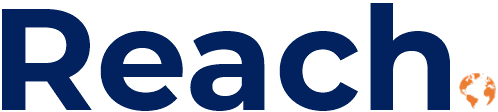If your team already uses Outlook, Teams, and Excel every day, you’re halfway to getting more value from Microsoft 365 setup. Here’s why the integration actually matters—and how it shows up in your daily work.
The Real Problem: Too Many Systems
Most SMBs we work with are running their business across multiple disconnected tools:
- QuickBooks or Sage for accounting
- Spreadsheets for inventory tracking
- A standalone CRM for customer data
- Email for everything else
- Manual processes to keep it all in sync.
The result? Data entry happens twice (or three times), reports are always slightly out of date, and your team wastes hours reconciling information between systems. We’ve seen finance teams spend entire days just preparing for month-end close because they’re pulling data from five different places and trying to make it match.
One manufacturing client came to us tracking inventory in Excel, orders in a basic CRM, and financials in QuickBooks. Every week, someone manually updated the spreadsheet based on what shipped. Every month, they spent two days reconciling it all. The process worked—until it didn’t. When they needed to scale, the manual work scaled with it, and errors became more frequent.

What Actually Changes
When you run Dynamics 365 Business Central or Dynamics 365 Sales alongside your existing Microsoft 365 setup, here’s what happens:
Your sales team works from Outlook No need to switch between tabs or remember to update the CRM. They see customer history, outstanding quotes, and order status right in their inbox. One click creates a sales order from an email thread. The Dynamics 365 add-in for Outlook shows contact information, recent orders, open opportunities, and any service issues—all in the sidebar while they read customer emails.
Excel becomes your reporting tool Finance doesn’t need to learn a new interface. They pull live data from Business Central directly into Excel, refresh with one click, and share reports in the format everyone already knows. They can build pivot tables, charts, and custom analyses using actual ERP data, not exports from last Tuesday. When management asks for updated numbers, it’s a 30-second refresh, not a two-hour exercise.
Approvals happen in Teams Purchase orders, expense reports, leave requests—all routed through Teams where your conversations already happen. No separate approval system to check. No emails getting lost. Approvers get a notification in Teams, see the details, and approve or reject with a click. The requester gets notified immediately, and the approved PO moves to the next step in Business Central automatically.
Documents stay connected Customer quotes, contracts, and invoices automatically link to the right records. Everyone sees the same information, stored once, accessible everywhere. When a customer calls asking about their invoice, your service rep opens the customer record and sees the invoice, the original quote, shipping details, and payment status—without asking the customer to read invoice numbers or dig through their email.
What This Looks Like in Practice
Scenario 1: Processing a customer order
- Email comes into Outlook with order details
- Click “Create Sales Order” button in the Dynamics 365 add-in
- Business Central auto-fills customer info, pricing, credit terms, and shipping address
- System checks inventory availability in real-time
- Order confirmation generates and sends—all without leaving email
- Finance sees it immediately for invoicing
- Warehouse gets pick notification automatically.
Time saved: 10-15 minutes per order. Errors avoided: pricing mistakes, outdated customer terms, duplicate entry, inventory overselling.
Scenario 2: Month-end financial reporting
- Open your standard Excel template (the same one you’ve used for years)
- Refresh connection to Business Central
- All current-month transactions, balances, and reconciliations update automatically
- Bank accounts, AR aging, AP aging, and P&L all refresh with current data
- Add your analysis and commentary in the familiar Excel format
- Share via Teams for management review
- Save version as record.
Time saved: 2-3 hours of manual data gathering and spreadsheet updates. Bonus: numbers are always current, not two days old. You can run the report on the 1st of the month instead of waiting until the 5th for everything to be manually compiled.
Scenario 3: Sales pipeline review
- Weekly team meeting in Teams
- Share screen showing live Dynamics 365 dashboard
- Everyone sees the same pipeline, updated in real-time
- Questions about specific deals? Click through to full details right there
- See which proposals went out this week, which customers haven’t responded
- Check if orders are shipping on time
- Action items captured in Teams channel, assigned with due dates.
No more “I’ll send you the updated spreadsheet later.” Everyone’s looking at one source of truth. Sales reps can’t claim they updated their forecast if it’s not in the system—because everyone’s looking at it together.
Scenario 4: Customer service inquiry
Your service rep gets a call from a frustrated customer asking about their order. Instead of putting them on hold to check three different systems:
- Opens Dynamics 365 in Teams
- Sees customer’s complete history: past orders, open invoices, shipping status, previous service cases
- Checks Business Central integration to see the order shipped yesterday
- Pulls up tracking number, shares it via email directly from the system
- Creates service case noting the inquiry
- Customer is happy in under two minutes.
This happens dozens of times a day in SMBs. The difference between a two-minute resolution and a ten-minute “let me check and call you back” is significant—both for customer satisfaction and for staff productivity.
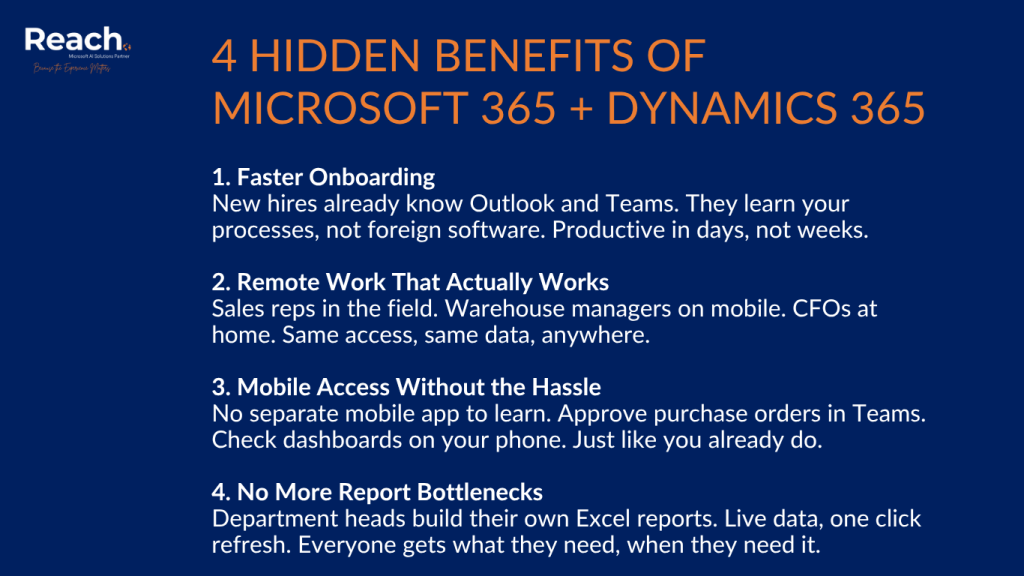
The Hidden Benefits Nobody Talks About
Onboarding new employees gets easier When new hires already know Outlook and Teams, they’re not starting from zero. They learn your business processes, not an entirely foreign software interface. Our clients consistently report new employees become productive faster when they’re working in familiar Microsoft tools.
Remote work actually works With everything cloud-based and accessible through tools your team already uses remotely, location stops mattering. Your sales rep in the field has the same access as someone at their desk. Your warehouse manager can approve purchase orders from their phone in Teams. Your CFO can pull financials from home using Excel.
Mobile access makes sense The Dynamics 365 mobile app mirrors the desktop experience. But more importantly, Teams notifications mean your approvers don’t need to learn a separate mobile app—they just respond to Teams notifications like they already do.
Reporting becomes distributed Instead of one person being the “report person” who fields all requests, department heads can build their own Excel reports connected to live data. Marketing can track campaign performance. Operations can monitor production. Sales managers can analyze their team’s pipeline. Everyone gets the data they need without creating bottlenecks.
The Setup Actually Matters
This integration doesn’t just happen automatically. During our implementations at Reach International, we configure:
- Single sign-on so your team uses one login for everything. No separate passwords, no confusion about which system they’re accessing.
- Proper permissions so people see only what they need. Your sales team sees customer data and opportunities. Finance sees the complete financial picture. Warehouse sees inventory and shipping. Nobody gets overwhelmed with information that doesn’t apply to them.
- Power Automate flows for common approvals and notifications. We identify your most frequent processes—approval chains, customer notifications, internal alerts—and automate them so they route through Teams.
- Excel templates pre-built with your key reports. We don’t just connect Excel to Business Central and wish you luck. We build the actual reports you need—P&L, cash flow, AR aging, inventory valuation—so you can refresh them with one click.
- Training on where to find what. The tools are intuitive, but not obvious. We show your team how to create sales orders from Outlook, how to refresh Excel reports, how to respond to approvals in Teams. Most of our clients get comfortable within their first week.
Most of our clients get this running in their first month. It’s not complicated, but it needs to be intentional. The difference between “we have Dynamics 365” and “we use Dynamics 365 effectively” often comes down to proper configuration of these integrations.
Common Implementation Mistakes to Avoid
Mistake 1: Not configuring the Outlook add-in We see companies implement Business Central but never set up the Outlook integration. Sales continues manually entering data from emails. The integration exists—they’re just not using it.
Mistake 2: Blocking Power Automate Some IT departments disable Power Automate by default for security reasons. Then they wonder why approvals are still happening via email chains instead of streamlined Teams notifications.
Mistake 3: Over-permissioning Giving everyone access to everything defeats the purpose. People get overwhelmed, security risks increase, and the system becomes harder to use, not easier.
Mistake 4: No Excel training Connecting Excel to Business Central is powerful, but your team needs to understand how to refresh data, how to avoid breaking connections, and how to build reports that actually work. A 30-minute training session prevents weeks of frustration.
What You Don’t Get
Let’s be clear about what this isn’t:
- Not an AI magic solution that does everything automatically
- Not a replacement for having good processes—bad processes just run faster in better software
- Not going to fix bad data or unclear workflows—garbage in, garbage out still applies
- Not free—both platforms require proper licensing, though bundled Microsoft 365 + Dynamics licensing often provides savings
- Not instant plan for at least 30 days of setup and adjustment even with rapid implementation.
The Real Cost Comparison
Many SMBs assume integrated Microsoft solutions cost more than their current patchwork of tools. Let’s look at what you’re actually spending now:
Current state:
- Accounting software: $100-200/month
- Basic CRM: $50-100 per user/month
- Microsoft 365: $12-25 per user/month (you’re already paying this)
- IT time managing integrations: 5-10 hours/month
- Staff time on duplicate data entry: 20-40 hours/month
- Errors and rework from disconnected systems: Harder to quantify but significant.
Dynamics 365 Business Central + Microsoft 365:
- Business Central Essentials: $70 per user/month
- Microsoft 365 Business Standard: $12.50 per user/month
- One integrated system, minimal IT overhead
- Eliminated duplicate entry
- Real-time data reduced errors.
For a 10-person team, the difference is often smaller than expected—sometimes even cost-neutral when you account for eliminated tools and saved time. The bigger savings come from productivity gains and fewer errors.
The Bottom Line
If your team lives in Microsoft 365 anyway, Dynamics 365 meets them where they work. You’re not asking people to learn a completely different system or switch between five different tabs all day.
The integration isn’t about flashy features. It’s about removing friction from everyday work—fewer clicks, less duplicate entry, current information when you need it. It’s about your sales team actually using the CRM because it’s built into their inbox. It’s about your finance team trusting their reports because the data refreshes from the source. It’s about your whole team working from the same information instead of three different versions of the truth.
For most SMBs, that’s worth more than any list of theoretical capabilities.
At Reach, we’ve implemented this integrated approach for dozens of SMBs. The companies that get the most value aren’t necessarily the ones with the most complex needs—they’re the ones that commit to actually using the integrations instead of just having them installed.
Want to see how this actually works in your environment? We can show you a working demo using your real data—not generic examples—so you see exactly what changes for your team.
Book a consultation with Reach International.