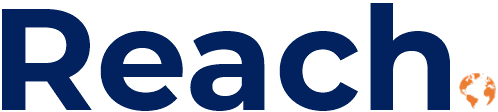Using Copilot to Create Views in Dynamics 365
We’ve covered how to build custom views manually—adding filters, columns, saving and sharing. But if you find all those filter options overwhelming, there’s a faster way: just ask Copilot AI.
The Simple Approach
Instead of clicking through filters and dropdown menus, type what you’re looking for. Something like “my customer accounts” and hit enter.
Copilot AI will create a view for you.
In our case, we asked for customer accounts and got “Active Customer Accounts.” Not quite what we asked for—we didn’t specify “active”—but close. Copilot added the active status filter along with the customer relationship type.
Refining Your Prompt
Like any AI tool, specificity matters. If your first try doesn’t give you exactly what you need, adjust your prompt.
We tried again with “I want to see my active customers.” More specific. Better results.
This time Copilot AI created a view with:
- Status: Active
- Relationship Type: Customer
- Owner ID: My name
Three filters that give us exactly the three active customers we own. That’s what we wanted.
When It Doesn’t Work Perfectly
Copilot won’t nail it every time. Sometimes you’ll get 80% of the way there and need to tweak it manually. That’s fine. You’re still faster than starting from scratch.
If Copilot AI creates a view that’s close but not quite right, use it as a starting point. Add the additional filters you need manually through the standard filter menu. You’ve saved time and you’ve learned what language works better for next time.
Everything Else Still Applies
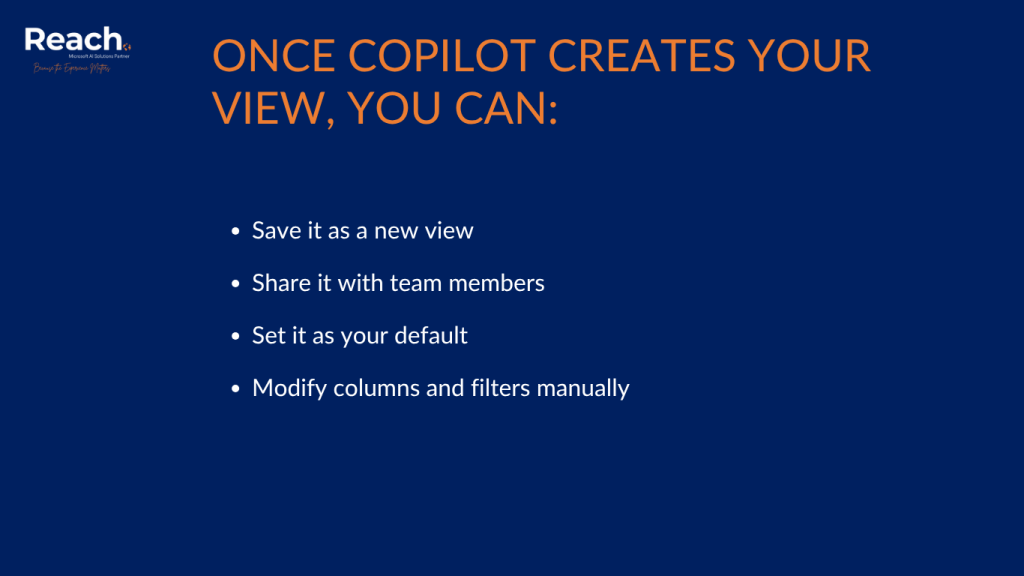
Once Copilot AI creates your view, you can:
- Save it as a new view
- Share it with team members
- Set it as your default
- Modify columns and filters manually
All the functionality we covered in the last post still works. Copilot just gets you there faster.
This Works Everywhere
This isn’t just for accounts. Use Copilot to create views across all your tables—contacts, leads, opportunities, whatever you’re working with. The same approach applies.
Need to see high-value opportunities closing this quarter? Ask Copilot. Want to filter contacts by region and role? Ask Copilot. Looking for leads that haven’t been touched in 30 days? Ask Copilot.
The methodology is consistent. Natural language gets you most of the way there, manual adjustments handle the rest.
Why This Matters
Not everyone on your team is going to be a Dynamics 365 power user. Some people just want to see their data without learning the filter syntax or navigating through dropdown menus.
Copilot lowers the barrier. New users can create useful views on day one. No training required. Just type what you’re looking for in plain English.
That means faster adoption. Less frustration. More time actually using the system instead of figuring out how to use the system.
The Practical Reality
Manual filtering works. It’s precise and gives you complete control. But it requires knowing where everything is and how the filters interact. For some people, that’s easy. For others, it’s a barrier that keeps them from using views at all.
Copilot removes that barrier. You don’t need to know if “Relationship Type” is the right filter or if “Status” is a separate field. Just describe what you want and let Copilot translate that into the technical setup.
And when Copilot doesn’t get it right the first time, you’re still better off than you were before. You’ve got a starting point. Adjust from there.
Building Views That Get Used
The best view is the one people actually use. If manual filtering means half your team never creates custom views, they’re stuck with defaults that show them way more information than they need.
Copilot changes that equation. Suddenly creating a custom view is as easy as typing a sentence. More people will do it. More people will see exactly the data they need. More people will actually use the system the way it’s designed to be used.
We built our Sales app knowing not everyone thinks in database terms. Copilot bridges that gap. It translates business language into system language. That’s the point.
Ready to get your sales team up and running in Dynamics 365? Our Rapid Sales Implementation gets you live in weeks, not months.