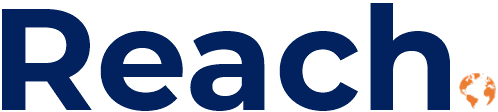In our last post, we covered how we set up the basics of our Microsoft Dynamics 365 Sales app. Now let’s talk about views—how to customize what you see, save those customizations, and share them with your team.
Understanding Views
Every menu item in Microsoft Dynamics 365 Sales takes you to a table. Click on Accounts and you’re looking at your accounts table. The view determines what shows up on that screen.
By default, most people see “My Active Accounts”—the accounts they own. In our case, that’s 10 accounts. Switch to “All Accounts” and you’ll see everything in the database. For us, that’s 19 total accounts, showing different owners across the team.
These default views work fine for general use. But once you start using the system daily, you’ll want something more specific.
Creating a Custom View
Let’s say you only want to see your active customers. Not prospects, not inactive accounts—just customers.
Start with your “My Active Accounts” view. You might have 10 accounts there, but only 3 are customers. Here’s how to filter for just those:
- Click on Filters
- Add a new row
- Find “Relationship Type”
- Select “Customer”
- Apply
Now you’re looking at exactly 3 records. Just your customers.

Adding Columns
Maybe you want to see when these accounts were created. Or their status. Or any other field that isn’t showing by default.
Click on Columns and add what you need. You can add multiple fields, remove ones you don’t use (like “Send Marketing Materials” if that’s not relevant), and reorder them by dragging or using the move up/down options.
Once you’ve added your columns, click Apply.
Saving Your View
Notice the asterisk next to your view name? That means you’ve modified it. It’s not the standard “My Active Accounts” anymore—it’s your version of it.
If you want to keep this setup and come back to it later, save it as a new view. Click “Save as new view” and give it a name. Something like “My Active Customer Accounts” makes it obvious what you’re looking at.
Once saved, you’ll see a person icon next to it. That means it’s your personal view.
Sharing Views with Your Team
Here’s where it gets useful. You’ve built a view that works perfectly for tracking customers. Someone else on your team could use the same setup.
Go to Manage and Share Views in Microsoft Dynamics 365 Sales, select your custom view, and click Share. Search for the person you want to share it with, and choose what permissions to give them:
- Read: They can see the view
- Write: They can modify it
- Delete: They can remove it entirely
- Assign: Transfer ownership to them (you’re no longer the owner)
- Share: They can share it with others
Pick what makes sense and click Share.
Setting Your Default View
If you find yourself constantly switching to the same view, make it your default. Click “Set as default” and apply. Now when you navigate to Accounts, that’s what you’ll see first.
For example, if you only care about customers, set “My Active Customer Accounts” as default. Navigate away to Contacts, then back to Accounts, and your customer view is right there waiting.
Why This Matters
Views aren’t just about making things look nice. They’re about cutting through the noise. If you have hundreds of accounts in your database but you only need to see the 12 you’re actively working, that’s what your view should show. No scrolling. No filtering every single time. Just the information you need.
We built our Sales app knowing that everyone on our team looks at data differently. Custom views let each person create exactly what they need without affecting anyone else’s setup. And when someone creates something useful, sharing it takes seconds.
The Reality with Microsoft Dynamics 365 Sales
Most teams stick with default views because customizing feels like extra work. It’s not. Five minutes setting up the right view saves you time every single day after that.
Ready to get your sales team up and running in Dynamics 365? Our Rapid Sales Implementation gets you live in weeks, not months.